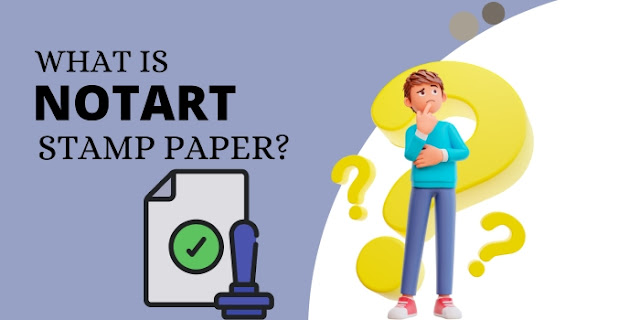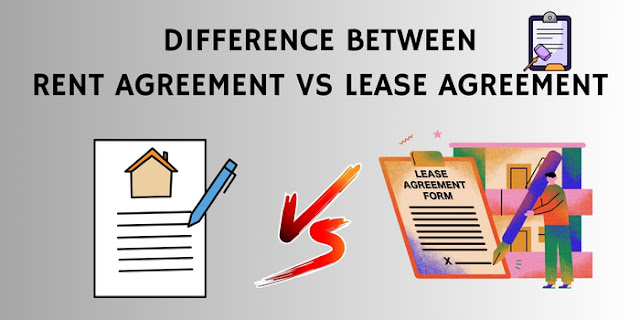A Step-by-Step Guide to Renewing Your Digital Signature
In today's digital age, digital signatures have become an essential part of conducting business and personal transactions online. Whether you use your digital signature for signing contracts, filing taxes, or even sending secure emails, keeping it up to date is crucial. In this blog, we will walk you through the process of renewing your digital signature Online, ensuring that you can continue to engage in secure and legally binding digital transactions.
Understanding Digital Signatures
Before diving into the renewal process, it's essential to understand what a digital signature is and why it's important.
What Is a Digital Signature?
A digital signature is an electronic counterpart of a handwritten signature. It is created using cryptographic techniques to verify the authenticity and integrity of a digital document or message. Digital signatures play a significant role in ensuring the security and legality of online transactions. There are two types of digital signature.
Why Renew Your Digital Signature?
Digital signatures typically come with an expiration date, usually one or two years after issuance. Renewing your digital signature is necessary to maintain its legal validity and security. Failing to renew could result in difficulties when attempting to sign documents or authenticate transactions.
Preparing for Renewal
Now that you understand the importance of renewing your digital signature, let's prepare for the renewal process.
Check Your Expiry Date
The first step is to check the expiry date of your current digital signature. You can find this information in the certificate details or documentation provided when you first obtained the signature.
Backup Your Digital Signature
Before renewal, it's crucial to back up your existing digital signature, including the associated private key and certificate. This ensures that you won't lose access to your previously signed documents and messages during the renewal process.
Renewal Options
There are different methods to renew your digital signature, depending on the issuing authority. We'll cover the two most common methods:
Renewing with the Same Certificate Authority (CA)
If you wish to continue with the same CA that issued your current digital signature, follow these steps:
Visit the CA's website: Go to the website of the Certificate Authority that issued your current digital signature.
Access your account: Log in to your account using your credentials.
Find the renewal option: Look for the renewal or certificate management option.
Follow the renewal process: Follow the on-screen instructions to renew your digital signature.
Pay the renewal fee: Be prepared to pay any applicable renewal fees.
Switching Certificate Authorities
If you want to switch to a different Certificate Authority, follow these steps:
Choose a new CA: Research and select a reputable CA to obtain a new digital signature.
Complete the application: Fill out the required application form, providing all necessary information.
Identity verification: Depending on the CA's policies, you may need to undergo identity verification, which can include providing personal documents or completing an interview.
Pay the issuance fee: Be prepared to pay the issuance fee for your new digital signature.
Installing the Renewed Digital Signature
Once you've successfully renewed your digital signature, you need to install it on your device.
Importing the Renewed Certificate
Download the renewed certificate: After the renewal process is complete, you'll typically receive a link to download your renewed certificate.
Import the certificate: Use your device's certificate management tool to import the renewed certificate. This may vary depending on your operating system.
Verify the Installation
Test your digital signature: Sign a sample document or send a test email to ensure that your renewed digital signature is functioning correctly.
Updating Your Digital Signature in Applications
Now that your digital signature is renewed and installed, it's essential to update it in the applications and services you use.
Email Clients
a. Open your email client.
b. Access the security or certificate settings.
c. Renewal digital signature certificate by selecting the new certificate.
Document Signing Tools
a. Open the document signing tool you use.
b. Access the signature settings.
c. Update your digital signature certificate with the newly renewed one.
Final Checks and Tips
Before concluding, there are a few additional steps to ensure a smooth transition:
Document Your Renewal
Keep records of your renewal process, including renewal dates, the Certificate Authority used, and payment receipts.
Set Reminders
Set reminders for your next renewal well in advance to prevent any lapse in your digital signature's validity.
Conclusion
Renewing your digital signature is a crucial part of maintaining secure and legally binding online transactions. By following the steps outlined in this guide, you can ensure that your digital signature remains valid and your online activities continue to be safe and legally compliant. Stay proactive, keep your digital signature updated, and enjoy the benefits of secure digital transactions.